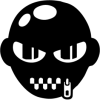I had the same problem when ideally I would have liked to of run Vaux-Com on my Windows 8 laptop. However since I have several machines running different OS's anyway I didn't bother trying the following solution.
Microsoft gave Windows 7 users a way to run older applications via 'Windows XP Mode'. With Windows 8 that mode is no longer officially supported, and if you want to run Windows XP in a virtual machine, you need the license for it.
There is a workaround however,within the free WindowsXPMode_en-us.exe file, there's a VirtualXPVHD file containing the Windows XP virtual machine, which you can open in VirtualBox.
Here are the steps to get this working:
1. Download http://www.microsoft...ls.aspx?id=8002 from Microsoft. You'll need to run the validation tool to prove your copy of Windows is valid.
2. Then use 7-Zip or another archive tool to open the EXE file as an archive.
3. Within that archive, find the "sources/xpm" file within it, and extract that folder to your hard drive.
4. Finally, in the extracted xpm file, you'll find a file called VirtualXPVHD. Rename it with a VHD extension.
In VirtualBox, open the VirtualXPVHD virtual machine, and voila! You've got Windows XP Mode (running Windows XP Professional) in Windows 8, no need for the XP license.
This might also be possible with Windows 8's built-in virtual machine manager, Hyper-V, but that's only available in Windows 8 Pro.
Edited by -Dab-of-Oppo-, 15 May 2013 - 06:36 PM.
![]() .
.